Changing a token PIN
You are allowed only a certain number of attempts to enter the correct PIN for a token (depending on how many permitted retries your administrator has defined). If you exceed the number of allowed retries, your token must be re-enrolled. The PIN must comply with the policy (minimum length and character types) set by your system administrator.
The Change Token PIN option is available only if your SafeNet MobilePASS+ token has been configured for user-selected PIN protection.
To change a token PIN:
-
Open the SafeNet MobilePASS+ app.
-
Select the settings icon
 .
.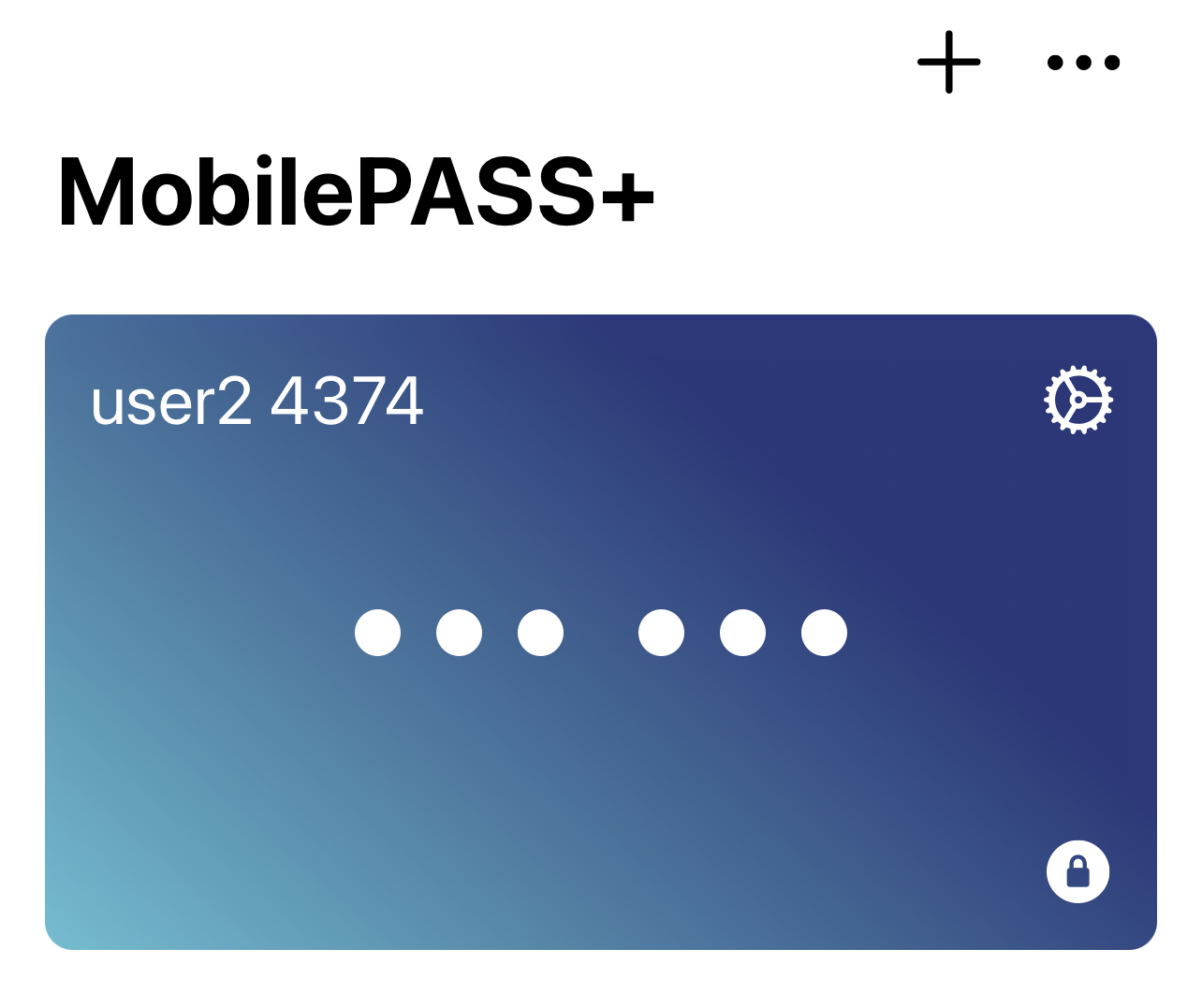
-
Select Change PIN.

-
Enter the current PIN.
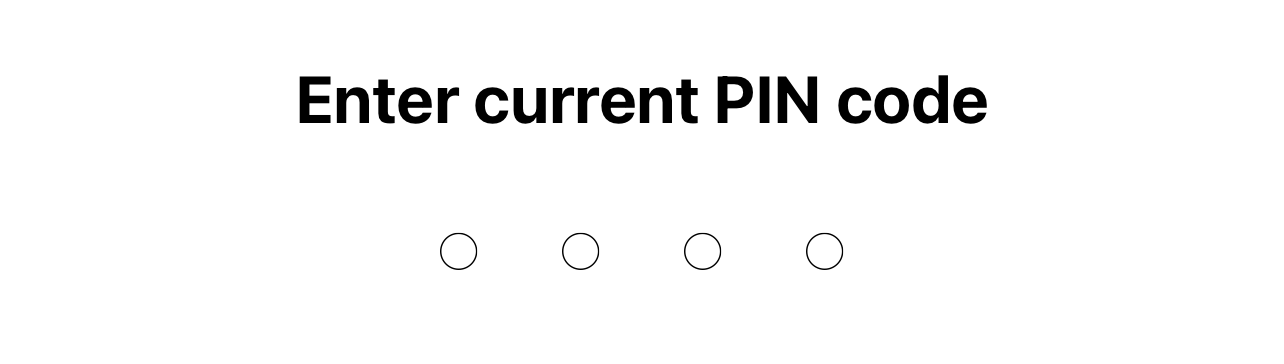
-
Enter a new PIN.
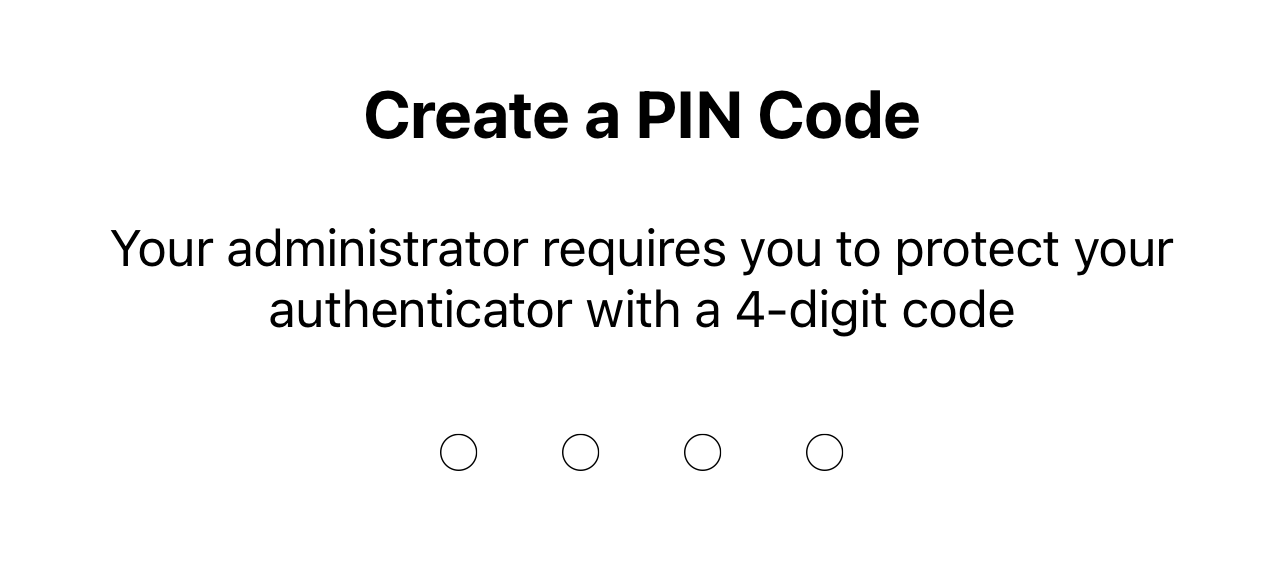
-
Re-enter the new PIN.
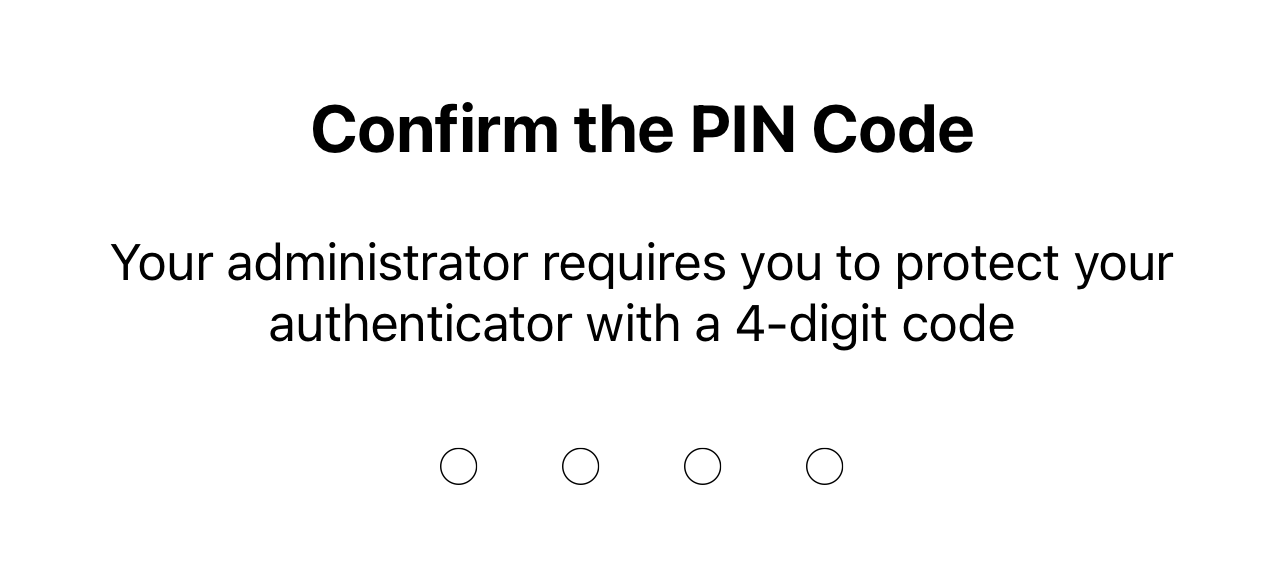
The token PIN is changed.

